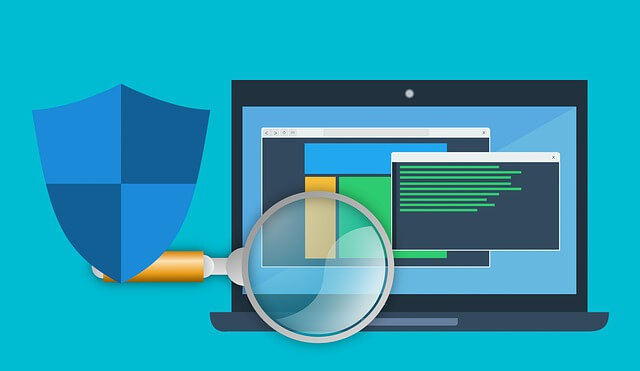Webroot Inc. is an internet security company that is headquartered in Broomfield, Colorado. Webroot antivirus gains its popularity due to good malware detection and removal features. Webroot SecureAnywhere provides security from numerous malware like viruses, spyware, Trojan Horses, ransomware, etc. Webroot also provides online security where you can easily surf the internet without any security concerns. It also offers a special feature that eliminates all your online traces. This feature helps to keep your online activities secure from hackers and other cybercriminals.
Many Webroot plans provide 25GB of secure online storage. You can secure your confidential data and can access it from anywhere easily. This antivirus also provides a multi-device security plan. With a multi-device plan, you can secure your various devices which are running of different operating systems. You will require installing Webroot on the primary device and then you can easily install the antivirus on secondary devices with the same Webroot Product Key. In case you want to use Webroot on another device then Webroot also allows the facility to transfer your plan from one device to another.
Steps for transferring Webroot software:
Transfer of Webroot license is available for all plans if your subscription is alive. But once you transfer the subscription then you can’t use it on the previous device. If you are using a multi-license key then you need to send the setup from the primary device to secondary.
Steps for transferring Webroot with Webroot Product Key:
Before transferring the antivirus, make sure you are carrying a genuine product key. It is a series of 20 alphanumeric characters which consist of the information regarding your subscription. If you have a retail Webroot product then you will get the key on a card inside the box. If you have purchased Webroot from the internet then you will receive the key on your registered email address.
Read more: 5 animation trends of 2020 that you need to look into
In case you have misplaced your Webroot Product Key then you can get it by following the mentioned steps:
- Click on Webroot icon to open the dashboard
- Navigate to My Account
A window will appear on your screen where you can find your product key and other information about the subscription. Before installing Webroot on the new device, you will require to uninstall the program on the previous one.
- Open your PC and go to Control Panel
- Click on Programs and features
- Click on Webroot antivirus from the list of installed programs
- Hit the Uninstall button
- Wait for completing the process
- Now open another device and go to the official website of Webroot and log in your Webroot account
- Go to My orders
- You will see your Webroot product on the page. Hit the download and install button
- Now activate your Webroot account with Webroot Product Key
Read more: Best Earphones Buying Guide
The activation process may take a few seconds or minutes. Once activated, you can easily access all Webroot features on your new device. In case, you want to secure your both device then you should opt for Webroot multi-license plan and provide a secure environment to your every device.