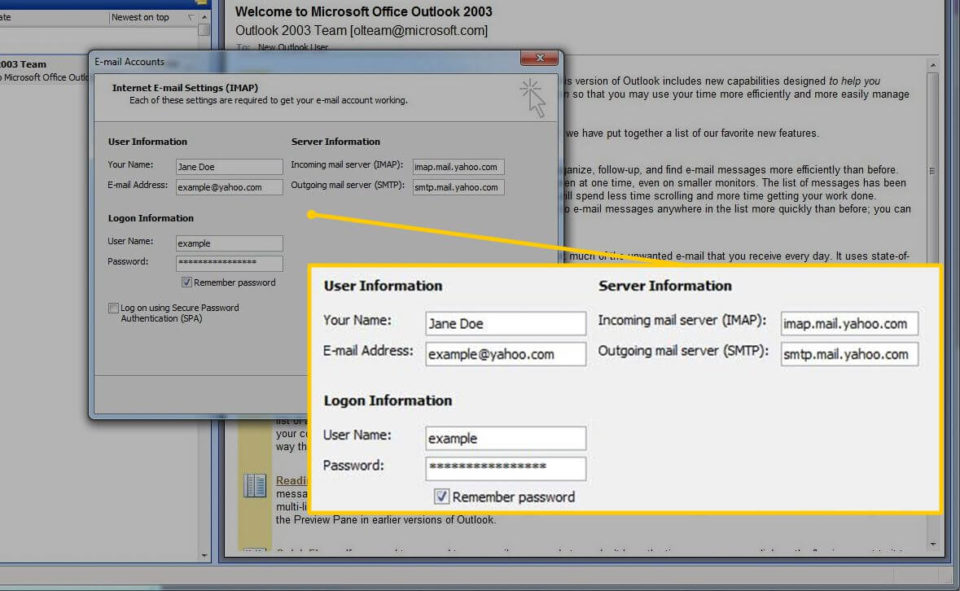Yahoo mail is one of the most popular web-based mail service providers worldwide. People nowadays use more than one email account from different service providers for different purposes. To avoid any kind of confusion, people prefer to log in to all their email ids from a single place. The outlook is the best solution to this problem.
Accessing your Yahoo account with Outlook(2007, 2016, 2010, 2003, 2016 and 2019) might come with a lot of advantages to you. Those amazing advantages are:
-
Large Sized files can be attached easily:
Contents
Due to some limitations in Yahoo regarding file attachment size, some users face a lot of problems. Outlook allows a user to attach a file up to 100 MB in the email which attracts the users to set up their mail account in Outlook.
-
No need of the Internet Connection:
You don’t need an internet connection to access your emails via Outlook. A user can have access to the emails in Outlook even after being offline. So, the outlook emails can be accessed in emergency situations without any trouble.
-
Sort the emails according to file size:
The users can sort all their emails in Outlook by the size of the files. This option makes it easier to delete files quickly from a particular folder or sender. Data Sharing also becomes easier in Outlook due to this option.
How to Setup Yahoo Mail in Outlook(All Versions)?
To sync your Yahoo Mail account manually in all the versions of Outlook including 2007, 2010, 2013, 2016 & 2019, you need to follow the steps below:
- Open the Microsoft Outlook and click on the “File” option at the top of the screen.
- In the “File” option, click on the option of “Info”and then select the option of “Add Account”.
- After clicking on “Add Account”, you will see an option of “Manual setup or additional server types”, click on that option to continue further.
- Then, select the option of “POP or IMAP”. To continue the Yahoo Mail IMAP Settings, you need to provide the following details:
- Full name & Email id of the user that you are looking forward to sync in the Outlook.
- Select the “IMAP” option under the option of the“Account Type”.
- Type “pop.mail.Yahoo.com” against the option of “Incoming Mail Server”
- In the next option, type “smtp.mail.Yahoo.com” beside the “Outgoing Mail Server” option.
- Then, type your Yahoo login id and password and click on the option of “More Settings”.
- You will see an option of “My outgoing server (SMTP) requires authentication”, click on that option and then click on “OK”.
- Go on the “Advanced” page and edit the following settings carefully:
- POP3 server: 993
- SMTP server: 465
- Make the encrypted connection to SSL
- After editing all these advanced settings, click on “Ok”.
- Then, click on the “Next” option and finally click on the option of “Finish”
- Restart the Microsoft Outlook to complete the Yahoo Mail Sync process.
To link your Yahoo mail account in Outlook (2003), you may follow the steps below:
- Click on the option of “Tools” at the top in “Microsoft Outlook” and then select the “Email Accounts” option.
- Afterward, Click on “Add a new email account” and then click on the option of “Next” to continue.
- Choose the option of “IMAP” and then click on “Next”.
- In the next step, enter the Yahoo account and mail server details.
- Enter the full name that you want to appear in the mails sent by you.
- Enter the email address of Yahoo that you want to link with Outlook 2003.
- Enter your Yahoo account password carefully.
- Type “imap.mail.yahoo.com” in the column of “Incoming mail server”.
- In the next column of “Outgoing mail server”, type “smtp.mail.yahoo.com”.
- Then, click on the further option of “More Settings”.
- Click on the “Outgoing server” tab, look for “My outgoing server requires authentication” and click on the same option.
- Then, click on the option of “Use same settings as my incoming mail server”.
- Go forward to the “Advanced” tab and select the checkbox next to “This server requires an encrypted connection (SSL)” for incoming as well as outgoing server.
- Type 993 in the box next to “Incoming Server (IMAP)” and 465 in the next box beside “Outgoing Server (SMTP)”.
- Click on “Ok” and then you will be directed to the window of Internet E-mail Settings (IMAP).
- Press on the “Next” option and then finally click on the option of “Finish”.
By following the above-written steps, your Yahoo Outlook settings will be configured conveniently and you can access all your emails at one single place.
If you want to opt for an automated solution, you can use Yahoo Backup Software that helps you to back up all youremails to PST file format from Yahoo. After taking a backup of the mails, simply add them to Microsoft Outlook.